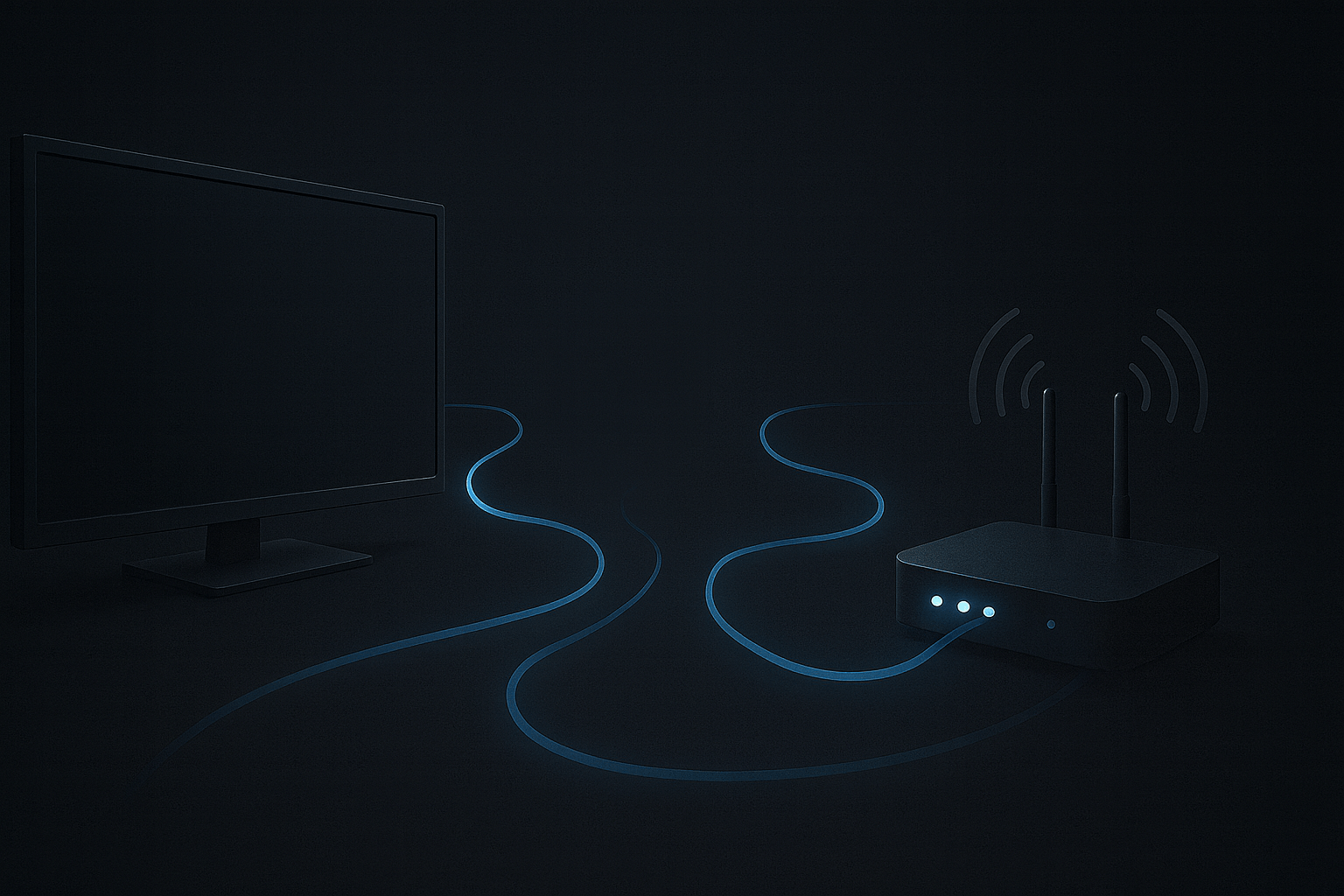
Top Tips to Optimise Your IPTV Streaming Experience in 2025
Oct 17, 2025
When you invest in a premium IPTV service like Svenordium, you expect smooth streaming — no buffering, no lag, no sudden quality drops. Yet even the best IPTV platform can’t control every factor in your home setup. Your internet connection, device configuration, and network environment all play a major role in determining how stable your viewing experience will be.
In this detailed guide, you’ll learn how to optimise your IPTV performance using proven, easy-to-apply methods. Whether you watch on a Smart TV, Fire Stick, MAG box or Android device, these practical adjustments will help you eliminate stuttering, maximise picture quality, and keep your connection stable.
We’ll also touch on Svenordium Shield — our optional add-on that helps users affected by ISP throttling or blocking stay connected during peak sports weekends.
If you’re new to IPTV, you might want to start with our Beginner’s Guide to IPTV, then return here to fine-tune your setup.
Why Optimisation Matters
Even the fastest internet connection can underperform if it’s poorly configured. Small inefficiencies — a mis-set router option, an outdated app, or interference from nearby Wi-Fi networks — can easily turn a great stream into a frustrating one.
Optimising your IPTV setup improves:
- Playback stability: fewer freezes and drops.
- Picture quality: consistent HD or 4K resolution without adaptive dips.
- Latency: smoother live sport and more accurate timing.
- Device lifespan: less overheating and lower CPU load.
Streaming performance isn’t just about speed — it’s about network consistency and route reliability.
If you’ve recently purchased a subscription, read our guide on How to Buy IPTV Safely to make sure your provider offers the infrastructure you need for reliable playback.
Step 1 – Secure a Stable Internet Connection
Before changing settings, start with the basics. IPTV relies on uninterrupted data flow.
Check Your Speed and Consistency
For HD content, aim for 10–20 Mbps, while 4K streaming benefits from 25 Mbps or higher. Use online tests such as Ookla or Fast.com to confirm both download and upload consistency. Spikes or fluctuating results suggest local congestion or ISP shaping.
Use Ethernet Whenever Possible
A wired Ethernet connection always outperforms Wi-Fi. It eliminates interference and provides stable latency, crucial for live sport or 4K channels.
If Ethernet isn’t an option, connect via the 5 GHz Wi-Fi band, position the device near your router, and keep obstacles — like walls or metal furniture — to a minimum.
Manage Competing Traffic
If others are gaming, uploading, or streaming simultaneously, you’ll experience bandwidth drops. Pause heavy downloads or schedule them outside viewing hours.
Step 2 – Optimise Your Router and Network
Your router decides how efficiently IPTV traffic moves through your network. A few tweaks can make a big difference.
Enable Quality of Service (QoS)
Most modern routers support QoS, which lets you prioritise IPTV traffic. Assign your streaming device the highest priority to ensure smoother playback even when others are online.
Choose the Right Wireless Channel
If you use Wi-Fi, interference from neighbours can disrupt streaming. Tools like Wi-Fi Analyzer (Windows/Android) show which channels nearby routers occupy. Switch to a quieter one — channels 1, 6, or 11 on 2.4 GHz are often best.
Update Firmware Regularly
Router manufacturers release firmware updates that improve performance and security. A simple update can fix connection drops, DHCP bugs, and throughput bottlenecks.
Consider DNS Optimisation
Changing your DNS can sometimes improve route efficiency. Public DNS services such as Cloudflare (1.1.1.1) or Google DNS (8.8.8.8) are often faster than ISP defaults.
If you value privacy, our article on Paying for IPTV Anonymously explains how DNS and encryption interact with secure connections.
Step 3 – Tune Your IPTV Device and App
Your playback device and IPTV app settings heavily influence stream stability.
Use Updated Apps and Firmware
Always install the latest version of your IPTV app (such as TiviMate, IPTV Smarters, or Flix IPTV) and ensure your device firmware is current.
Adjust Buffer Size
Most IPTV apps allow you to modify buffer length. Increasing it slightly (2 → 5 seconds) smooths short interruptions; too large a buffer can delay channel changes.
Enable Hardware Decoding
Hardware acceleration offloads processing to the device’s GPU, reducing CPU strain and improving playback efficiency.
Reduce Resolution When Necessary
If 4K content stutters, try 1080p or 720p. Consistent playback at a slightly lower resolution is better than intermittent freezing.
Restart and Clear Cache
Restarting your app or device clears temporary files and memory leaks, preventing gradual slowdowns.
For detailed device comparisons, see The Best IPTV Devices & Setup Boxes in 2025.
Step 4 – When Your Internet Suddenly Starts Acting Up
You might be watching IPTV perfectly fine all week — then Saturday arrives, the Premier League kicks off, and suddenly your stream starts buffering, freezing, or cutting out completely.
This isn’t bad luck. In many areas, especially across the UK, some internet providers quietly slow down, block, or reroute IPTV traffic during major sporting events. They never announce it, and your normal speed tests still show healthy results — yet your IPTV service becomes nearly unusable.
In some cases, you might even find that you can’t connect to your IPTV portal at all unless you have a VPN or Svenordium Shield activated.
That’s exactly where Svenordium Shield comes in — a smart add-on feature from Svenordium that helps you stay connected when your ISP interferes. Shield keeps your IPTV routes stable and responsive without needing a VPN.
It isn’t automatically included — it’s available on demand and can be activated whenever your internet provider is known to restrict or slow IPTV traffic.
We’ll keep things simple here, but if you’d like to understand how Shield maintains consistent access and smooth playback under ISP restrictions, read our detailed article:
What Is Svenordium Shield and How Does It Work?
Step 5 – Maintain Your Setup Regularly
Performance tuning isn’t a one-time job. To keep your system running at its best:
- Reboot your router every few days to clear stale connections.
- Dust and ventilate your set-top boxes to avoid overheating.
- Avoid background apps or downloads during live matches.
- Check cables and connectors periodically — physical wear can cause micro-disconnects.
These small habits maintain the consistent performance that IPTV depends on.
Step 6 – Quick Troubleshooting Reference
Even with the best setup, small issues can appear from time to time. Here’s a quick guide to recognise the problem and know what to do:
If your stream freezes every few minutes
That usually means weak Wi-Fi or a small buffer. Try switching to an Ethernet cable or increase the buffer size slightly in your IPTV app.
If HD channels suddenly pixelate
Temporary bandwidth dips or an overloaded server are often the cause. Test your speed and, if your provider offers multiple servers, try another one.
If audio and video go out of sync
This can sometimes happen due to a codec mismatch or a small performance hiccup on your device. Enabling hardware decoding or restarting the app usually resolves it.
However, it’s also worth noting that audio delay or desynchronisation can occasionally come from the IPTV provider’s side — especially if their transcoders or source feeds are misaligned. This problem is common with many IPTV providers, but it’s something Svenordium continuously monitors and corrects automatically to ensure synchronised playback.
If IPTV works on your phone but not on your TV
It could be a DNS or router conflict. Reboot your router or change DNS to something faster, like Cloudflare (1.1.1.1) or Google (8.8.8.8).
If channels take unusually long to load
Old cache files or outdated firmware might be slowing things down. Clear the app cache and ensure your device software is up to date.
If everything works fine during the week but struggles at night or on weekends
That’s classic ISP throttling. When this happens, activate Svenordium Shield — it will stabilise your connection even under heavy restrictions.
Frequently Asked Questions
Why does my IPTV keep buffering even with fast internet?
Speed alone doesn’t guarantee stability. Buffering often results from Wi-Fi interference, ISP throttling, or congestion on the server’s route. Using Ethernet, updating router firmware, and enabling Svenordium Shield usually resolves it.
What is the ideal internet speed for IPTV?
For HD content, you need around 10–20 Mbps per stream; for 4K, aim for 25 Mbps or more. Consistency matters more than raw speed.
Should I use a VPN for IPTV?
A VPN can help in some cases, but it’s not always necessary. Svenordium Shield provides similar stability without extra apps or setup and can be activated whenever needed.
How often should I restart my router?
Once or twice per week is enough to refresh connections and clear memory.
What are the best devices for IPTV?
Android TV boxes, Amazon Fire Sticks, MAG boxes, and high-end Smart TVs offer the best balance of performance and app support. Read our Best IPTV Devices & Setup Boxes in 2025
for details.
How can I tell if my ISP is throttling my IPTV traffic?
Compare IPTV performance to other streaming services. If IPTV buffers but Netflix or YouTube don’t, throttling is likely. Activating Svenordium Shield can help counter it.
Final Words
Optimising IPTV is about creating harmony between your internet connection, hardware, and provider infrastructure. When everything works together, you get crystal-clear, uninterrupted viewing.
At Svenordium, we continually refine our servers and technologies — including Svenordium Shield, available on demand — to deliver stability even when ISPs tighten traffic controls.
If you’re ready to enjoy IPTV as it’s meant to be experienced, explore our Subscription Plans to choose the option that fits your device, region, and viewing habits.
Ready for IPTV Streaming That Just Works?
Explore expert guides, trusted IPTV provider insights, and premium streaming tips.
Get Started